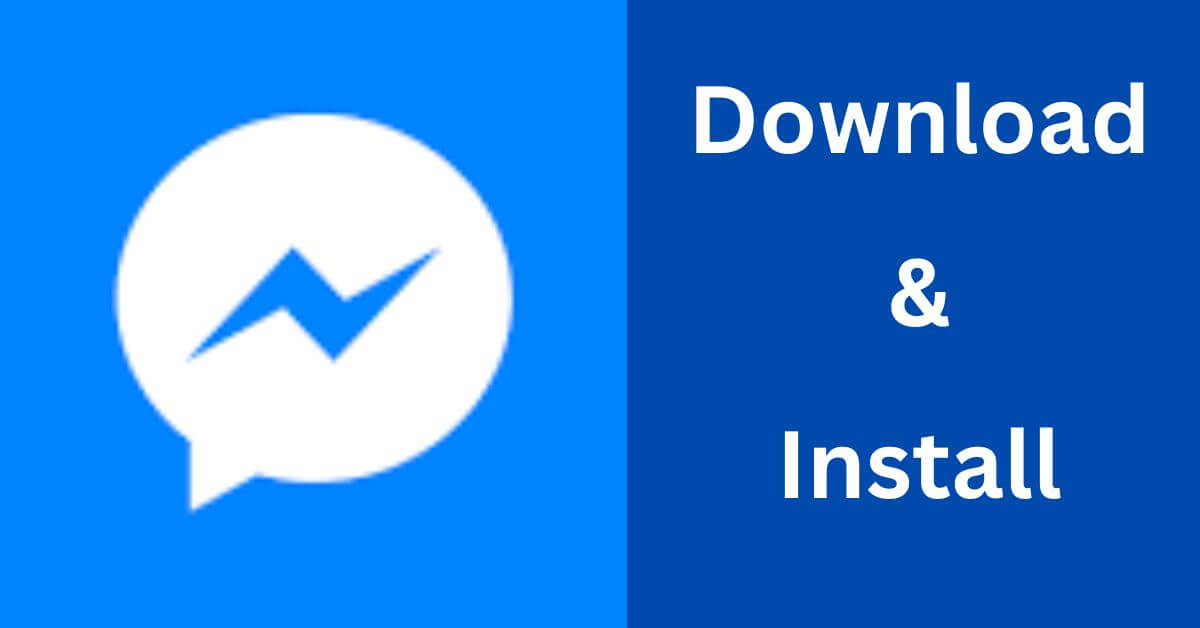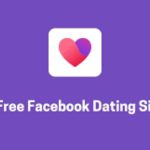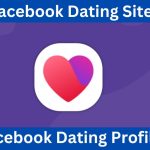Introduction
How to Download and Install Facebook Messenger on Any Device – Facebook Messenger is a popular instant messaging app that allows users to stay connected with friends and family through text, voice, and video messages.
This step-by-step tutorial will lead you through downloading and installing Facebook Messenger on your device so you can start messaging right away. If you are an Android user wishing to join the millions of Messenger users, this article will guide you through.
Read also, Exploring Facebook Free Mode: How to Access Facebook without Data Charges
Step 1: Access the Google Play Store
On your device, locate and tap the “Google Play Store” icon. This is typically represented by a multi-colored triangle.
Step 2: Search for Facebook Messenger
Type “Facebook Messenger” into the search box of the Google Play Store and press the search button. The app ought to come up first in the search results.
Step 3: Select and Install Facebook Messenger
To access the app’s details, tap the “Facebook Messenger” app icon in the search results. Click the “Install” link on the app’s page. You might be asked to give the app specific rights. Review them, then press “Accept” to continue with the installation.
Step 4: Wait for the Installation to be complete.
You will notice a progress bar showing the status of the download as the installation process starts. Your internet connection will determine how quickly the download occurs. It is therefore recommended you have a strong internet network. Ensure there is no interruption while the app is downloading.
Step 5: Launch Facebook Messenger
The “Install” button will change to “Open” once the download and installation have been finished. To open the Facebook Messenger app, tap “Open”.
Step 6: Log in to Your Facebook Account
If you already have a Facebook account, enter your login credentials (email or phone number and password) to sign in to Facebook Messenger. If you don’t have an account, you can create one by following the on-screen instructions.
Step 7: Grant Necessary Permissions
Following your sign-in, Facebook Messenger can ask for access to your device’s contacts or camera. To make sure that communication goes smoothly, grant these permissions.
Step 8: Customize Your Messenger Experience
After logging in, you can customize your Messenger experience by uploading a profile photo, updating your status, and customizing your notification choices.
Step 9: Start Messaging
Congratulations! Your Android device now has Facebook Messenger downloaded and installed. Now it’s simple to start chatting with friends, start group conversations, conduct voice and video calls, and exchange images and videos.
Read also, How to Access Facebook Marketplace on Your New Device
Conclusion
How to Download and Install Facebook Messenger on Any Device – A flexible and user-friendly program, Facebook Messenger enables easy communication between users. You can quickly download and install Facebook Messenger on your Android device by following this step-by-step tutorial. This app allows you to remain in touch with friends all over the world and be closer to your loved ones. Enjoy using Facebook Messenger for messaging!