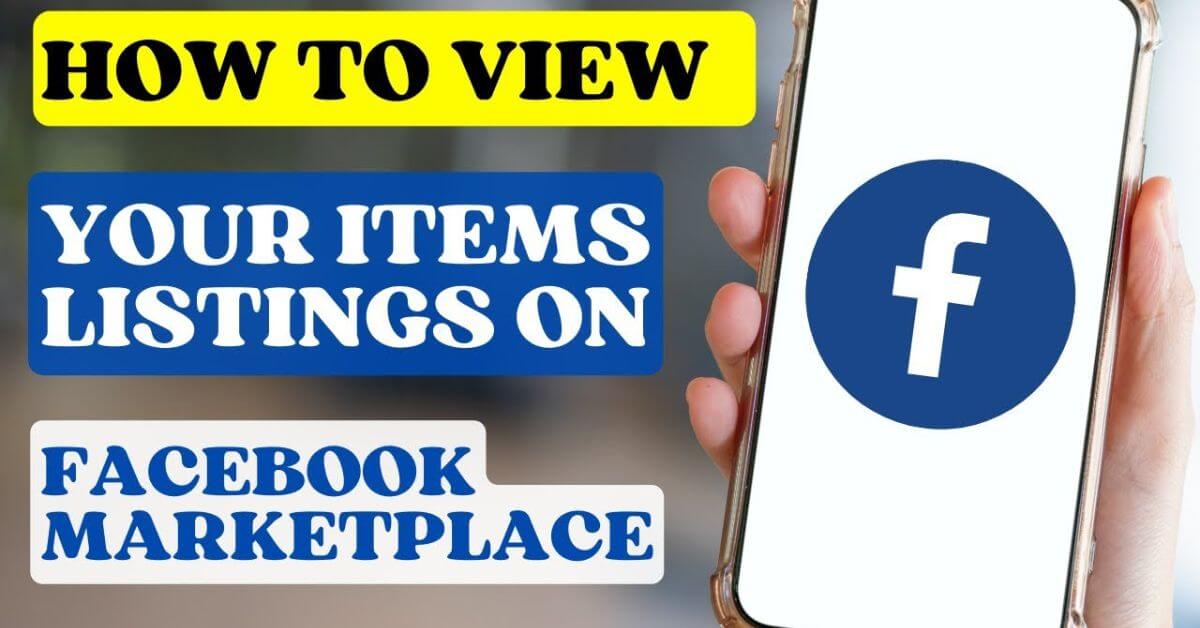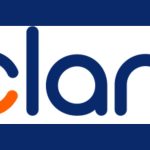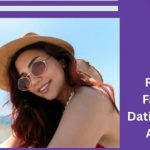How To View Your Items Listings On Facebook Marketplace: Facebook has been a popular social media platform for quite a long time. With millions of accounts, Facebook Marketplace has become a great way to sell unwanted items. Everything from books to clothing to cars can be sold using this feature.
If you are new to using Facebook’s e-market platform and are unsure how it works, look no further. This article will show you how to view your Marketplace listings on various devices.
See also: How to Find Facebook Marketplace Items for Sale in Your Local Area
How to View My Item for Sale Listings in Facebook Marketplace on a PC
If you’re selling on Facebook Marketplace, it’s important to know how to navigate to the listings page so you can properly manage the items for sale. You can monitor your listings and change their title, description, and details. Thankfully, it’s a straightforward process. To learn how to do this on a PC, do the following:
- Navigate to Facebook and log in to your account.
- Click the “Facebook” icon in the top-left corner of the screen to ensure that you’re on the homepage.
- Using the left pane window, tap “Marketplace.”
- Select “Your Account.”
You’ll now see all of your Marketplace listings.
How to View My Item for Sale Listings in Facebook Marketplace on an iPhone
Selling items on Facebook Marketplace is a great way to remove unwanted items from your household. To manage your listings, you’ll need to know how to view them. There are two methods to do this, depending on your app version. For the first option, follow the steps below:
- Launch the Facebook app on your iPhone.
- If prompted, log in to your account.
- In the lower right corner of the screen, tap “Menu.”
- Scroll down and select “Marketplace.”
- Select “Your Listings.”
If the above instructions don’t get you to the proper section, try this method:
- Tap the Facebook icon on your iPhone.
- Log in to your account if required.
- Click on the “Menu” icon in the screen’s bottom right corner.
- Locate and choose “Marketplace.”
- Press the person icon located to the left of the magnifying glass icon.
- Under the “Selling” heading, tap “Your Listings.”
Here you’ll see a list of your Marketplace items for sale.
How to View My Item for Sale Listings in Facebook Marketplace on an Android
Viewing your Marketplace listings is an essential part of the selling process on Facebook. You’ll need to know how to get to the proper page to manage your listings. When viewing your listings, you’ll see all the details, such as the price and description. Fortunately, many users find the process relatively easy. To do this using an Android, follow these steps:
- Tap the Facebook icon on your Android.
- If required, log in with your credentials.
- Click the hamburger icon or three horizontal lines.
- Scroll down and select “Marketplace.”
- Locate and press “Your Listings.”
You’ll find all of your listings here.
Please refer to the Facebook Commerce policies for more information and a complete list of unacceptable items for sale.
Conclusion
By following these steps, you can easily view and manage your item listings on Facebook Marketplace, allowing you to keep track of your sales and interactions with potential buyers.
To properly maintain and manage your Facebook Marketplace listings, you’ll need to know how to find them. It’s a fairly simple process on any device. All that’s required is to sign in to your account, locate the Marketplace heading, and find your listings. Once you’ve found them, you can monitor their activity, update pricing, and even mark them as sold or unavailable.
Frequently asked questions (FAQs)
Why would I change a Marketplace listing to pending?
If a buyer has contacted you about an item you have for sale, but they haven’t paid yet, you can change your listing from “available” to “pending.” Marking your item as pending will stop other buyers from contacting you about purchasing your listing. If the buyer doesn’t make the required payment, you can change the listing to “available” again.
How do I get paid for a Marketplace listing?
You’ll be paid by whichever method you set up when listing your item on the Marketplace. One of the most common payment methods is PayPal, but there are other options. You can also set up your bank debit card for payment. If a buyer uses this payment method, the money will be directly deposited to the account associated with your debit card.
The best payment method is cash if you offer local pickup for your item. However, please ensure that you take proper safety precautions and meet the buyer in a public place.