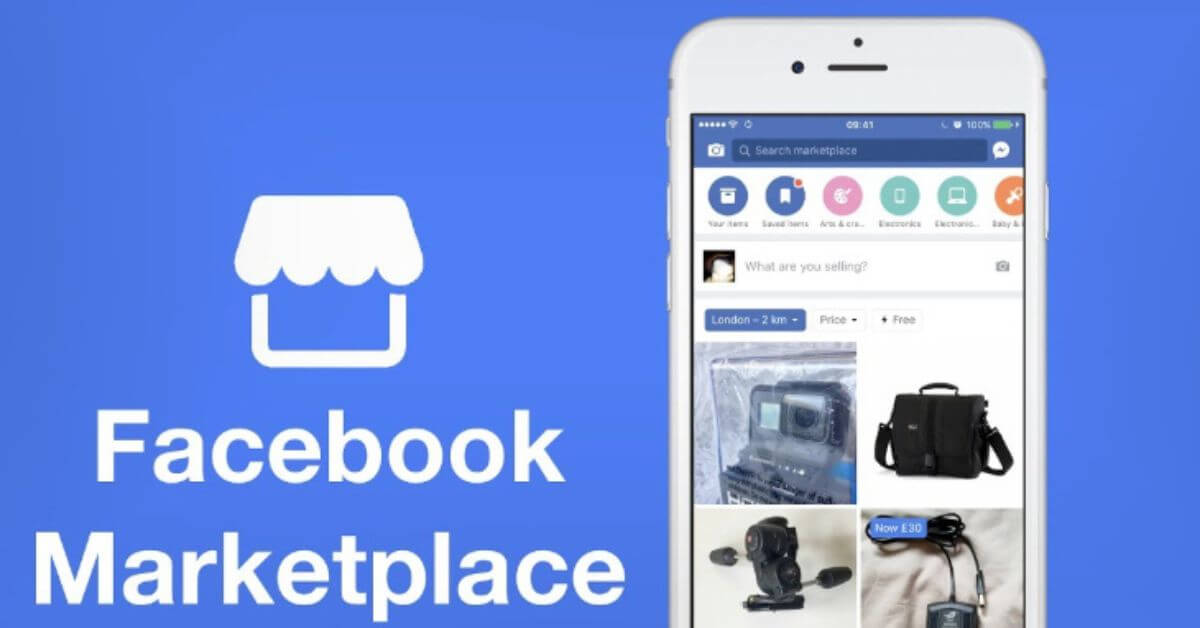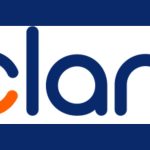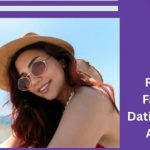More and more people are turning to online platforms to sell their stuff instead of holding garage sales. One such platform is Facebook Marketplace, which is a great option for casual sellers as it doesn’t cost anything and connects you with potential buyers in your vicinity.
However, it’s important to note that there are certain restrictions on what you can sell, and getting noticed on the platform requires some level of expertise.
The Facebook marketplace is similar to eBay, Amazon, and others; the difference is that it is owned by Facebook and can be quickly set up right from your current Facebook account. Using the Facebook marketplace to buy and sell is completely free.
It is important to note that before selling your goods on Marketplace, you should examine and follow the Facebook Commerce Policies to understand what items may and cannot be sold on Facebook. Violations of these policies may result in a penalty, including suspension from the Marketplace.
If you are new to the marketplace and would like to start selling, here’s everything you need to know about selling on Facebook Marketplace.
Things You Cannot Sell on Facebook Marketplace
Before we show you how to sell on the Facebook marketplace, you need to know the things that you cannot sell on the marketplace. Below are some of the items:
- Digital products and subscriptions
- Weapons, ammunition or explosives
- Animals
- Illegal, prescription or recreational drugs
- Tobacco and related products
- Unsafe supplements
- Adult products and services
- Gambling services
- Real, virtual or fake currency
- Counterfeit, illegal or stolen items
The following products and services can only be sold with explicit consent from Facebook. They include:
Event tickets: You cannot sell event tickets without Facebook’s prior written consent.
Gift cards: You cannot sell digital or physical gift cards without Facebook’s prior written consent.
How to Sell on Facebook Marketplace
Selling an item on Facebook Marketplace allows you to create a public listing that everyone on and off Facebook can see.
See also, How to Sell Items on Facebook Marketplace Locally
People from Marketplace, News Feed, Facebook search, Facebook groups, search engines, and other places on or off Facebook are included. You can also submit your ads to any buy-and-sell group to which you belong.
To sell on the Facebook Marketplace, you must first post your item. To get started, follow the steps below:
1. Enter the Marketplace
Logging into your Facebook account is the first step before selling on Marketplace. If you don’t already have a Facebook account, you can sign up for one here.
You will notice a ‘shop’ symbol when you log in to Facebook. If this is your first time, Facebook will notify you. To proceed, click the icon.
After clicking on the Facebook shop icon, you will be shown additional information from Facebook before proceeding.
2. Include a photograph
You will then be asked to upload a photo of the item you wish to sell. Unlike some other online marketplaces, Facebook does not charge a fee for uploading multiple photos to your listings.
Ensure that your photographs are clear. Add as many photographs as you want, as long as they are related to the listing.
Also, avoid using photographs of items you don’t own or that you didn’t take yourself. Buyers may be aware that the photograph was not taken by you or was obtained from another source.
3. Add a title
Following that, Facebook will prompt you to create a title. Make sure your title isn’t too long and conveys what you’re selling clearly. The title on Facebook is limited to 100 characters.
4. Add a description
You will be prompted to add a description for your item at this point. Try to include as much detail as possible about your item.
It is not a must to add a description to your listing. However, adding a description will help you build trust with potential buyers, which will likely get you more offers and help you sell your items even faster.
When writing a description, it is important to consider the likely questions potential buyers would ask you concerning the listing, then try as much as possible to write a description that will answer those questions.
In your description, include the history of the item, its current condition, and any other truthful information that may help you make the sale faster.
5. Add a price
Facebook will prompt you to add a price for your listing item. The price will be displayed in your local currency; you can edit your price later.
Also, when adding a price, consider the original purchase price, the condition of the item, and the competitive price.
What I mean is that before you add a price, search the marketplace for similar items to see the price your competitors are using. Doing so will guide you through adding a competitive price to your listing.
You can also indicate “OBO,” which stands for “Or Best Offer,” to indicate that you are willing to accept lower offers. Potential buyers may want to negotiate the price with you.
Hence, if the price you add is not negotiable, then say the price is firm.
6. Add location
After providing the aforementioned information, the next thing you should do is add a location. Select the area where you want people to see your listing.
7. Select a Category
After selecting a location, you must select a category for your listing. When making a listing on Facebook Marketplace, you have about 30 categories to pick from. Tools, toys and games, furniture, babies and children, vehicles, rentals, and so on are examples.
Choosing the appropriate category for your item will help ensure that others can locate it quickly.
If you carefully follow the steps above, your Facebook listing will be successfully sent and will be visible on the Facebook Marketplace.
You will also be sent to your item management page, where you can communicate with interested buyers and edit your items.