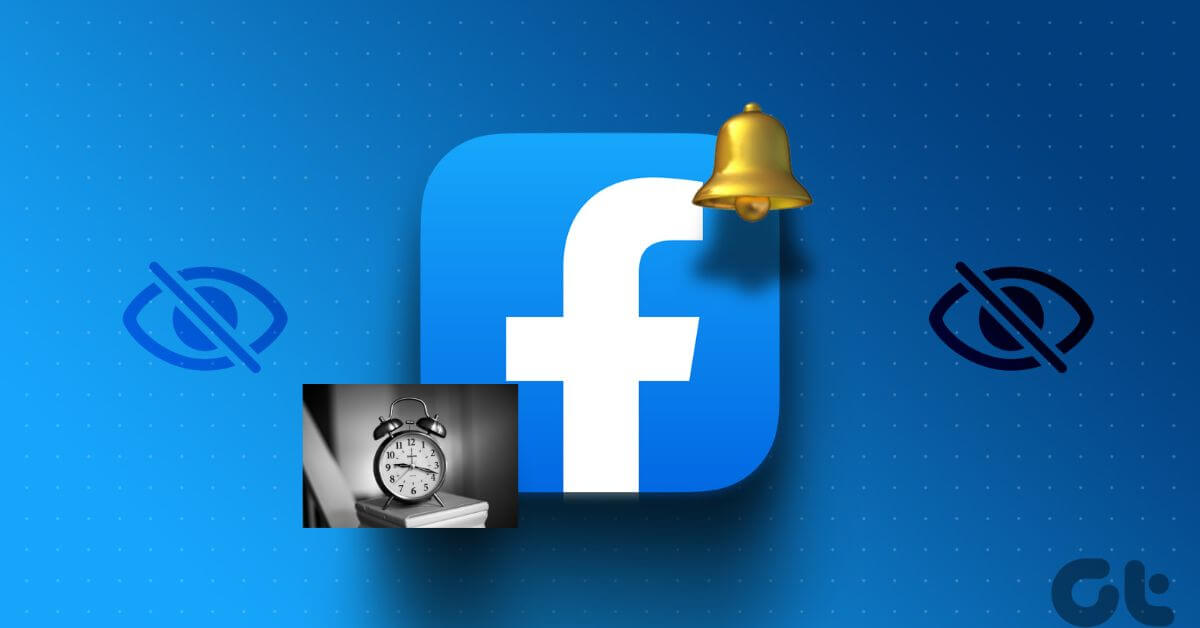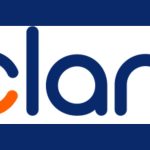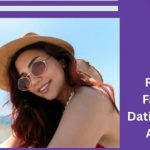Not everyone knows about the Facebook reminder feature. It is a useful tool that can make your experience on the platform more enjoyable.
In recent times, it may seem as though the reminder has disappeared from the Messenger platform. The ability to set reminders on Facebook will help you stay abreast of events around you.
The reminder feature lets you schedule an event reminder that is instantly delivered to group members.
Let us show you the steps involved in setting reminders on Facebook and Messenger.
Read also, Mobile Apps: A Deep Dive into the World of Software for Smart Devices
How to set reminders on Facebook Messenger
The Facebook reminder feature is super helpful and user-friendly. For those who have the feature, here’s how to use it:
- Launch the Facebook Messenger app.
- Tap the group conversation that you wish to remind.
- Select the “+” button beside the message text area.
- Tap “Reminders” from the menu listing. It has a bell shape.
- Tap “create a reminder.”
- Input the title, date, time, and location (optional).
- Tap or select “Create.”
You have successfully enabled the Facebook reminder. Feel free to update it subsequently, and Facebook will instantly edit it for other group members. At the scheduled time, Facebook will push out notification messages to other group members to partake in the chat.
How to delete reminders on Facebook Messenger
If the event is postponed, canceled, or has an adjusted date, you can easily delete it on Facebook Messenger.
- Launch the Facebook Messenger app on your mobile device.
- Navigate to the group conversation that includes the reminder and select it.
- Tap “Delete”
- Congrats! You’ve successfully removed the reminder.
How to check for upcoming reminders and events using Facebook
You can always check for reminders if you can’t remember the details or are interested in any event. While it is not possible to set a reminder on desktop Messenger, you can always go through events and reminders on the web app.
- Access your home page on Facebook.
- Tap Events in the left corner menu.
- You will find a listing of old, current, and upcoming events.
- You can insert a note or update it.
How to Create an Event on Facebook
If the reminder option for Facebook Messenger is unavailable, there is another feature that helps to update everyone about future activities: the Event Feature.
Using either your mobile device or desktop browser, access the “Events” tab. You will find it on the left menu toolbar in a web browser or on the hamburger icon if you use a mobile application.
Select “Create” or “Create an Event.”
Either tap the “Private,” “Group,” or “Public” event option.
Input the title, time, date, and place, and if you wish, add extra details.
When done, click “Create.”
Facebook Reminder Feature FAQ
What does the green dot indicate on Facebook Messenger?
If there is a green dot on Facebook Messenger, it indicates that the user you are chatting with is online and active.
Can you discover if someone is using Facebook Messenger for video chat?
Yes, you can tell if someone is using Facebook Messenger for video chat. If you notice a small camcorder icon in the upper corner of the chat box, the other person is presently on a video call.
How can I know if my wife is using Messenger to chat in secret?
There are a few signs you can watch out for, but there is no foolproof way to know if your partner is chatting with you on Messenger. First, if your partner starts spending a lot of time on their phone, it’s possible that they are messaging someone else secretly. Additionally, you can sometimes see if they’ve been active on Messenger since you last checked by doing so.
How can I see all my reminders on Facebook?
To see all your reminders on Facebook, you can follow these steps:
- Log in to your Facebook account.
- Click on the “Menu” button (three horizontal lines) in the top right corner of the screen.
- Scroll down and click on “See More.”
- Click on “Events.”
- On the Events page, click on the “Calendar” tab.
- You will see all your upcoming events, including any reminders you have set here.
You can click on a specific reminder to edit or delete it or click on the “Create” button to add a new reminder. Remember that Facebook reminders can be set for events, birthdays, and other important dates.
Why can’t I see the reminder feature on Messenger?
If you don’t see the reminder feature on Messenger, it could be because Facebook is testing new features or updates. The reminder feature may not be available in your region or device yet.
However, if you cannot see the reminder feature for a long time, you can try updating your Messenger app to the latest version available on your device’s app store.
You can also check if you have the latest version of the Facebook app installed on your device since both apps are interconnected.
If the reminder feature is still not available after the update, you can try logging out and logging back into your account or even uninstalling and reinstalling the Messenger app.
If none of these solutions work, please contact Facebook’s support team for further assistance.