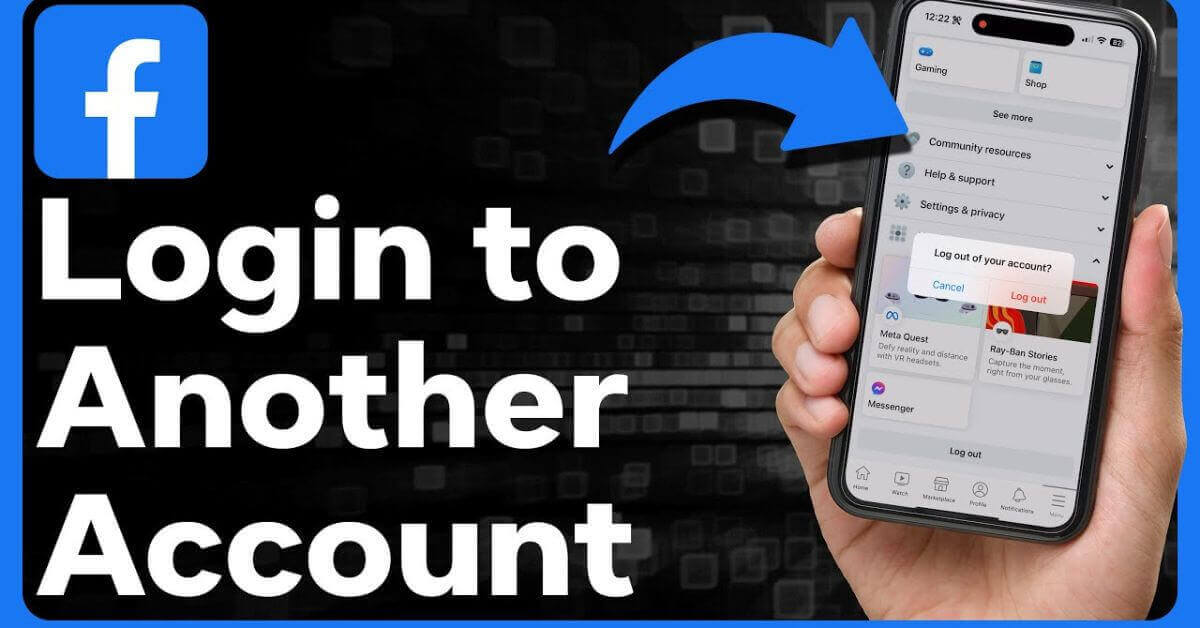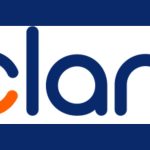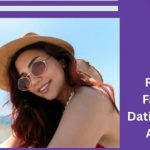How to sign into 5 account per user: Facebook is currently working on allowing users to link up to five different profiles to a single account. The social media powerhouse claims that users will be able to assign different accounts to particular groups they wish to engage with, such as a friend-only Facebook feed and a feed-only for the workplace. One of the biggest features of this update is the ability to quickly switch between their various profiles.
See also: How to Recover Your Old Facebook Account
How to sign into 5 account per user: Facebook spokesman Leonard Lam released a statement saying: “We’re developing a way for users to have more than one profile attached to a single Facebook account.
This will enable people personalize their experiences based on their interests and connections. However, all Facebook users must continue to comply with our policies.”
Since users will be able to use any username or profile name as long as it is distinctive and does not contain any numbers or special characters, additional profiles do not need to feature a person’s actual name. According to Facebook, the primary profiles of users must continue to have their real names.
Facebook’s algorithms will identify which of a user’s multiple profiles were used to continuously breach the company’s policies and take the necessary action, such as deleting the offending profile or all other profiles, including the profile page, if necessary.
Facebook also announced there are some features of the platform that are only accessible for users’ main profiles, such as setting up and being an admin over a Page or utilizing Facebook Dating.
The company had previously banned regular users from having multiple Facebook accounts. Thus, the addition of multiple profiles represents a shift for the platform.
Facebook is testing several strategies to increase interaction on its platform while also pushing users to post and share more content with others.
How to Log into Multiple Facebook Accounts
Using Incognito Mode on Google Chrome
- Navigate to Google Chrome on your PC and double-click it to start up its browser.
- Access facebook.com and input your first Facebook account login credentials (email and password) in the top right corner of the page. To continue, select the “Log in” tab.
- In the top right corner of the browser, select the tab with three horizontal bars. The main menu will appear.
- Select “New incognito window” on the menu listing. A new Google Chrome browser window will pop up in Private browsing mode. In this mode, the browser header navigation bar will have a spy animation in the top left corner. You’ve gone incognito; it will also say in the main window. If Chrome is in incognito mode, you can enjoy anonymous browsing without it tracking your online activities.
- Use the incognito browser mode to access Facebook and sign in using username and password of your second Facebook account. You can now manage two Facebook accounts at the same time.
Different Browsers
- You can try this technique with any browser you like. Ideally, it would require two. You can make use of Internet Explorer, Mozilla Firefox, Google Chrome, and other browsers. Search for any browser on your PC.
- Access facebook.com and utilize your first Fb account and password to sign in. Input your login details at the top right of the page. To continue, click the “Log in” option.
- Launch a different web browser. In order to sign into multiple Facebook accounts without crashing cookies, you will need to sign in separately using different browsers. Locate and launch a different browser on your PC. This ought to be a separate one from the one you previously opened.
- To access the Facebook website, type facebook.com into the address bar. In the top right login area, enter the username and password for your second Facebook account. To proceed, hit the “Log in” button. You have now log into two Facebook accounts at once.
Using Other Mobile Applications
- Enter your Facebook login information. Log in with your primary Facebook account and password. The welcome screen has the login boxes. After entering your login information, click “Log in” to continue. Skip this step if you’re already logged in.
- Open a smartphone browser. Select a web browser app such as Safari, Google Chrome, or another on your device. Everything you have will work.
- Login Facebook. To visit Facebook’s mobile website, type facebook.com into the address bar.
- Use a different account to log in. Log in with your second Facebook account and password, then click “Log in” to continue. Now, you may access and utilize both of your Facebook accounts at once.