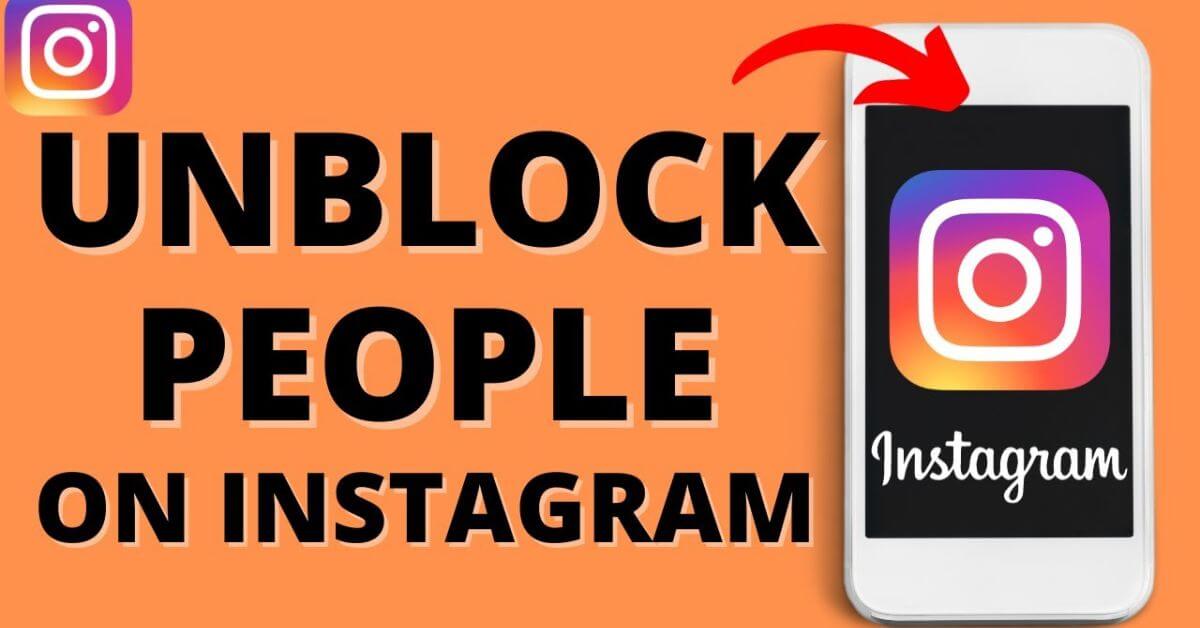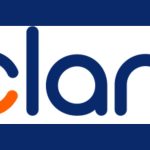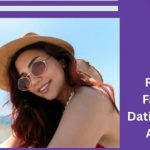Blocking someone on Instagram might be necessary for so many reasons. It may be because the person is a troll. But people change over time. And you might want to unblock a person you blocked ages ago on Instagram. If you don’t know how to do that, you’ve come to the right place. This article will outline how to unblock someone from Instagram.
Fortunately, you can unblock someone through the Instagram app on your phone or the web. This works irrespective of how you blocked a follower on Instagram: directly from their profile or through settings.
If you remember the user’s Instagram handle, you can easily unblock them from their profile. However, if you can’t remember their name or want to unblock several accounts, you can do that through the Instagram app’s settings or from the web.
Read also: How to Unblock Someone on Facebook Messenger
Scroll to the section that suits your needs and unblock your former Instagram foe. However, be sure you’re comfortable with the other person liking and seeing your posts because you can block them again only after 48 hours.
How to Unblock Someone on Instragam Using the App
Unblocking someone from the Instagram app via their profile or the settings menu is simple. Your method will largely depend on whether you remember the person’s handle.
By Visiting Their Profile
- Launch the Instagram app on your phone.
- Tap the search icon at the bottom of your screen.
- Enter the handle of the Instagram account you want to unblock.
- Select the account when it appears to open the profile.
- Tap the Unblock button beneath the handle name.
- Confirm your decision to unblock.
You can first view the Instagram accounts you have blocked and then decide whom to unblock on the platform.
Through Settings
This method is best if you want to unblock a bunch of Instagram accounts quickly.
- Open the Instagram app on your phone.
- Go to your profile by tapping the icon in the bottom right-hand corner of your screen.
- Tap the three-line menu icon at the top-right of your screen.
- Choose Settings and privacy at the end of the pop-up menu.
- Scroll down and tap Blocked to view all previously blocked accounts.
- Locate the account you want to unblock and tap Unblock beside their handle.
- Tap Unblock again to confirm your choice.
How to Unblock Someone on Instagram From the Web
The method of unblocking someone through the Instagram app or the web is similar; the major differences are the phrasing of specific steps and probably a wider screen. Unblocking an account from Instagram on the web is convenient if you’re frequently on your computer.
From Their Instagram Profile
- Open Instagram in your web browser.
- Log in to your account.
- Go to the search bar at the side of your screen and enter the account handle you want to unblock.
- Click on the handle to open their profile.
- Choose the Unblock button beneath their handle.
Remember, if someone has blocked you on Instagram, unblocking them won’t allow you to view their posted stories and photos.
From Instagram Settings
The advantage of this method is that it shows all the accounts you have blocked on Instagram. So, if you can’t remember the person’s Instagram handle who you want to unblock, this is the method to use.
- Open Instagram in your browser and log in.
- Click the three-line menu icon at the bottom of the side menu.
- Select Settings from the options.
- Choose Who Can See Your Content from the new menu.
- Scroll to Blocked Accounts and click See and Manage Accounts that You’ve Blocked for all blocked accounts.
- Locate the account you want to unblock and click the Unblock button beside their handle.
- Click Unblock again to confirm.
Deciding to Unblock Someone on Instagram
It’s common to reverse a decision after blocking someone on Instagram. If, for whatever reason, you want to unblock a previously blocked account, you can see from this guide that it can be done with a button. Remember that you won’t have access to all previous interactions with the person, and you’ll have to start afresh with them.
Related posts: