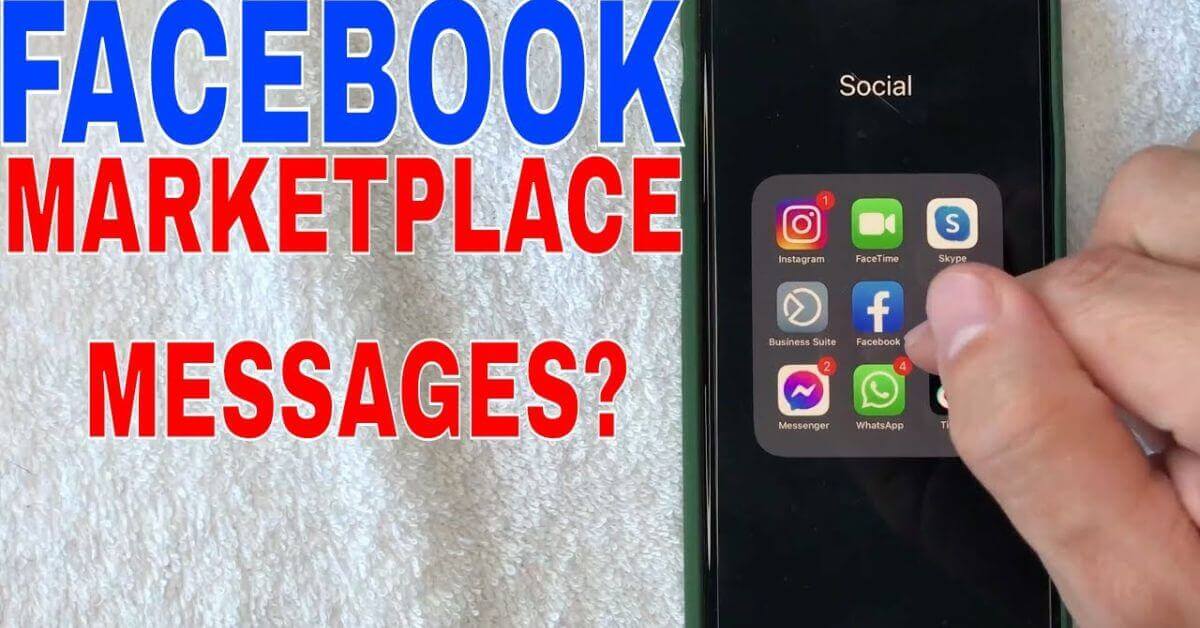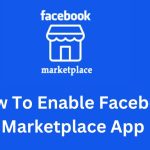How To View Messages On Facebook Marketplace: Facebook Marketplace has grown to be one of Meta’s most successful projects since its launch in 2016. Facebook Marketplace gives companies a way to connect with billions of potential clients. You can contact customers across the globe or sell in your neighborhood.
Using Facebook Marketplace is simple. Upload an image of your item, set a price, and within minutes, people looking for a product like yours will see it. As most people have Messenger on their cell phones or computers, messaging buyers and sellers is easy too. The quickest way to check your Marketplace inbox is via the Messenger app on your computer or cell phone.
Read also: How to Add Marketplace to Your Facebook Account
This article outlines how to see messages on Facebook Marketplace in addition to providing some clever FB Marketplace business hacks.
What Are Marketplace Messages and How Do You Get the Most From Them?
The Marketplace Messages functionality allows you to communicate directly with buyers or sellers. If you are searching for a product, you can check the listing and ask the seller relevant questions. Conversely, potential buyers can ask you for more information on your listed items.
Using sophisticated algorithms, Facebook groups conversations of similar subjects to make responding to queries easier for business owners. Other features include chatbots which allow you to set up and send automated responses. Combining auto-responses with highly responsive human-to-human customer service is the best way to maximize the benefits of Marketplace messages.
Where Are My Facebook Marketplace Messages?
Finding similar messages may be a challenge when you first start using Marketplace Messenger. The good news is that you can use Messenger or Facebook Marketplace to access Marketplace communications, among other locations.
On cell phones and computer devices, you can check your messages through Facebook or Messenger, with the latter offering a more straightforward path.
Let’s look at the location on both.
Accessing Your Marketplace Messages on Facebook via Desktop or Laptop
Here are the steps to checking your inbox on Facebook using your computer:
- Log into your Facebook on your computer.
- Search for the Marketplace icon on the right edge of your screen and click on it.
- Look for your inbox under the Marketplace main heading.
- Alternatively, click on the Messenger icon on Facebook to find your Marketplace messages.
Accessing Your Marketplace Messages on Facebook via Cell Phone
Use the following steps to access your Marketplace inbox via the Facebook app:
- Go into the app.
- Find the Marketplace icon at the bottom of your screen and tap it.
- Tap your profile icon at the top right of your screen.
- The inbox listing is at the top right below your profile picture.
Accessing Your Marketplace Messages on Messenger via Laptop or Desktop
The more direct path to your messages is via Messenger:
- Log into your Messenger account on your computer.
- Find the Marketplace symbol below the chats icon and click on it.
- View all your Marketplace-related conversations.
Accessing Your Marketplace Messages on Messenger via iPhone or Android
Here is the easiest way to access your messages:
- Open the Messenger app and tap the menu lines in the top left corner.
- Right under Chats, you’ll see the Marketplace icon.
- Tap on it, and you instantly see all your buying and selling-related conversations.
Checking Marketplace Messages via Buying and Selling
On a computer, you can also access your Marketplace chats via the “Buying” or “Selling” icons inside Marketplace. You can see them below “Browse All” and “Notifications.” Click on the one relevant to you, and you get straight to your conversations.
What if You Can’t Find Your Marketplace Messages?
Sometimes, Marketplace messages disappear for various reasons. For buyers and sellers, this can be very annoying. For the most part, the issues are likely due to an outdated browser or one that is badly cached. Only in some cases do deeper technical issues stop you from seeing your Marketplace messages.
Clearing your cache and removing temporary files and cookies is a good place to start. By doing this, you can be confident that your browser is showing the most recent version of the page. Try using a different browser to see if that helps if you are still unable to read your Marketplace messages.
If, after clearing your history and changing your browser, the problem persists, check on social media to see if Meta is experiencing technical issues. You can also get in touch with technical support via Facebook Messenger or Twitter.
Troubleshooting for More Serious Technical Issues
You can take several other steps to tackle the issue before calling software specialists.
Update Your Device and FB and Messenger Apps
It is possible that you are using an old version of the Facebook and Messenger programs, which is why your missing Marketplace messages did not load. It’s also possible that the most recent software version needs to be installed on your device. Before attempting to view your Marketplace messages once more, update both and restart your device.
Check Your Marketplace Messages on All Your Devices
Next, log into FB Marketplace on all your devices to determine if the issue relates to a particular device. If you can’t check your messages on any of the devices, check your internet connection. If, on the other hand, you can see the messages on your cell phone but not on another device, for instance, you will know that the issue is device-related, and you’ll know to hone in on troubleshooting that device.
Make Sure You Have Enabled Notifications
You can only see notifications and messages if you have enabled them within your Facebook and Messenger settings. Log into FB and Messenger, visit settings, and click or tap “Enable Notifications.”
Delete Facebook and Messenger and Reinstall Them
As a last step, you can delete your FB and Messenger apps and redownload them to see if that will make Marketplace messages visible.
Contact Meta Technical Support
Inform Meta Technical Support if none of the aforementioned solutions work to resolve the problem. It might be necessary to reset your account or adjust some settings. Either way, they possess the expertise and understanding to assist you in viewing your Marketplace messages.
FAQs
Is it safe to send and receive messages on Facebook Marketplace?
Meta provides end-to-end encryption for Marketplace messages, meaning no one can see the conversations apart from the two parties communicating, not even the staff. When you click on an item, you can send the seller a private message.
For added privacy, visit your Marketplace settings, and tick the “Make Marketplace Private box.”
Can I share personal details on the Marketplace?
If you are a private buyer or seller and are arranging to meet in person to complete a transaction, never share personal details like your address or phone number. Instead, I decided on a public meeting place and brought a friend along.
Do I disclose product flaws?
In any sales forum, openness is crucial. You’ll save a ton of hassle down the road if you are honest about the imperfection of the product you are selling. If you don’t, Facebook can remove your page due to a policy infraction.
How do I block someone on the Marketplace?
Tap on the profile of the person you want to block, tap block, and confirm.
Why can I not send any messages on the Marketplace?
Facebook may temporarily suspend your ability to send messages for various reasons. You may have sent too many messages, or some of your content raised a red flag.
You can lift your ban by removing an item or appealing Meta’s decision via the dedicated form on the platform’s Help Section.
How quickly do I need to respond to messages on the Marketplace?
Best customer service practices advise responding as soon as possible. Facebook suggests not waiting for more than two business days. As a buyer, you know how irritating waiting can be, so the sooner, the better.
Conclusion
How To View Messages On Facebook Marketplace: Marketplace presents a plethora of opportunities for enterprises. You now know how to access your messages after reading this article, and it is your responsibility to provide exceptional customer service. To increase your visibility and credibility, approach the Marketplace with the same commitment you make to your website. Building trust is ultimately what it takes to get sellers excited about doing business with you.